Why is my iPhone not letting me download apps? In the digital age, smartphones have become indispensable tools for communication, productivity, and entertainment. Whether it's staying connected with friends and family, managing schedules, or accessing a plethora of apps for various purposes, smartphones like the iPhone offer a wealth of features and functionalities.
However, encountering issues with downloading apps from the App Store can be frustrating and perplexing for iPhone users. Here's a closer look at some common reasons why you might be unable to download apps on your iPhone:
1. Internet Connection Issues: One of the most common reasons for app download failures is an unstable or slow internet connection. Ensure that your iPhone is connected to a reliable Wi-Fi network or has a stable cellular data connection.
2. Insufficient Storage Space: If your iPhone's storage is full or nearly full, you may encounter difficulties downloading new apps. Check your device's storage settings to see if you have enough space available for app downloads.
3. App Store Restrictions: In some cases, restrictions set on your iPhone, such as parental controls or age restrictions, may prevent certain apps from being downloaded. Review your device's settings to ensure that app downloads are not restricted.
4. Pending App Updates: If you have pending app updates in the App Store, they may interfere with new app downloads. Try updating your existing apps before attempting to download new ones.
5. Apple ID Issues: Issues with your Apple ID, such as incorrect credentials or payment method problems, can prevent app downloads. Verify that you are signed in with the correct Apple ID and that your payment information is up to date.
6. App Store Outages: At times, the App Store may experience outages or service disruptions, preventing users from downloading apps. Check for any reported issues with the App Store and wait for them to be resolved.
7. Software Updates: Running an outdated version of iOS on your iPhone may cause compatibility issues with certain apps. Ensure that your device is running the latest version of iOS available.
8. App Compatibility: Some apps may not be compatible with your iPhone model or iOS version. Check the app's compatibility requirements in the App Store listing before attempting to download it.
9. Temporary Glitches: Occasionally, temporary glitches or bugs in the App Store or on your device may cause download failures. Restart your iPhone or try force-closing the App Store app to resolve these issues.
If you continue to experience difficulties downloading apps on your iPhone despite troubleshooting, consider reaching out to Apple Support for further assistance. By identifying and addressing the underlying cause of the problem, you can regain the ability to download apps and make the most of your iPhone's capabilities.
Why is the App Store not downloading apps?
The App Store may encounter issues that prevent apps from downloading for various reasons. Here are some common explanations for why the App Store might not be downloading apps:
- Internet Connection Problems: An unstable or slow internet connection can hinder app downloads. Ensure that your iPhone is connected to a reliable Wi-Fi network or has a strong cellular data connection.
- Insufficient Storage Space: If your device's storage is full or nearly full, there may not be enough space available to download new apps. Check your device's storage settings and free up space if necessary.
- App Store Outages: Sometimes, the App Store experiences outages or service disruptions, preventing users from downloading apps. Check for any reported issues with the App Store and wait for them to be resolved.
- Apple ID Issues: Problems with your Apple ID, such as incorrect credentials or payment method issues, can prevent app downloads. Verify that you are signed in with the correct Apple ID and that your payment information is up to date.
- Pending App Updates: If there are pending app updates in the App Store, they may interfere with new app downloads. Try updating your existing apps before attempting to download new ones.
- Software Updates: Running an outdated version of iOS on your device may cause compatibility issues with certain apps. Ensure that your device is running the latest version of iOS available.
- App Compatibility: Some apps may not be compatible with your device model or iOS version. Check the app's compatibility requirements in the App Store listing before attempting to download it.
- Restrictions and Settings: Restrictions set on your device, such as parental controls or age restrictions, may prevent certain apps from being downloaded. Review your device's settings to ensure that app downloads are not restricted.
If you continue to experience problems with downloading apps from the App Store despite troubleshooting, consider reaching out to Apple Support for further assistance. They can help you diagnose and resolve any underlying issues affecting app downloads on your device.
Why can't I download apps on my iPhone due to billing?
If you're unable to download apps on your iPhone due to billing issues, there could be several reasons for this problem. Here are some potential explanations and steps to resolve the issue:
- Payment Method: Ensure that the payment method linked to your Apple ID is valid and up to date. If your credit card has expired or your payment information has changed, you may need to update it in your Apple ID settings.
- Insufficient Funds: If there are insufficient funds in your payment method's account or if your credit limit has been reached, you may encounter billing issues when attempting to download apps. Check your account balance and ensure that you have enough funds available to make purchases.
- Billing Address: Verify that the billing address associated with your payment method matches the address on file with your financial institution. Mismatched billing addresses can result in payment failures.
- Country or Region Restrictions: Apple may impose country or region restrictions on app purchases and downloads based on your Apple ID's registered country. If you're trying to download apps from a different country or region than your Apple ID's registered country, you may encounter billing issues. Ensure that your Apple ID's country or region settings are correct.
- Payment Authorization: Sometimes, banks and financial institutions may block or decline transactions from app stores for security reasons. Contact your bank to confirm that they have authorized purchases from the App Store and that there are no restrictions on your account.
- Billing History: Review your purchase history in the App Store to check for any outstanding payments or unresolved billing issues. If there are any unpaid invoices or outstanding balances, resolve them to enable app downloads.
- Contact Apple Support: If you've verified that your payment information is correct, your account is in good standing, and there are no other apparent issues, contact Apple Support for further assistance. They can provide personalized support and help troubleshoot billing issues specific to your account.
By addressing any billing-related issues and ensuring that your payment information is accurate and up to date, you should be able to resolve the problem and resume downloading apps on your iPhone.
Why am I not able to download apps from the Play Store?
If you're unable to download apps from the Google Play Store, several factors could be causing the issue. Here are some common reasons and troubleshooting steps to resolve the problem:
- Internet Connection: Check your internet connection to ensure it's stable and working properly. If you're using Wi-Fi, try switching to mobile data or vice versa to see if the issue persists.
- Storage Space: Insufficient storage space on your device can prevent app downloads. Clear some space by deleting unnecessary files or apps and try downloading again.
- Google Play Store Updates: Make sure that the Google Play Store app is up to date. Open the Play Store, go to the "My apps & games" section, and check for any available updates for the Play Store app.
- Google Play Services Updates: Google Play Services is essential for the proper functioning of the Play Store. Ensure that Google Play Services is up to date by going to the "Settings" app > "Apps" or "Application Manager" > "Google Play Services" > "App info" > "App updates."
- Google Account Sync: Sometimes, syncing issues with your Google account can cause problems with downloading apps. Go to "Settings" > "Accounts" > "Google," select your Google account, and ensure that "Sync App Data" is turned on.
- Clear Cache and Data: Clearing the cache and data of the Google Play Store app can resolve many issues. Go to "Settings" > "Apps" or "Application Manager" > "Google Play Store" > "Storage" > "Clear cache" and "Clear data."
- Check Download Manager: The Download Manager on your device may be disabled or experiencing issues. Go to "Settings" > "Apps" or "Application Manager" > "Download Manager" and ensure that it's enabled and functioning properly.
- Reset App Preferences: Resetting app preferences can sometimes resolve issues with app downloads. Go to "Settings" > "Apps" or "Application Manager" > "Menu" (three dots) > "Reset app preferences."
- Update Device Software: Ensure that your device is running the latest version of Android by going to "Settings" > "System" > "System update" and checking for any available updates.
- Factory Reset (Last Resort): If none of the above steps work, you may consider performing a factory reset on your device. Make sure to back up your data before doing so, as this will erase all data on your device.
If you're still unable to download apps from the Play Store after trying these troubleshooting steps, you may want to contact Google Play Store support for further assistance. They can provide additional guidance and help resolve any issues specific to your device or account.
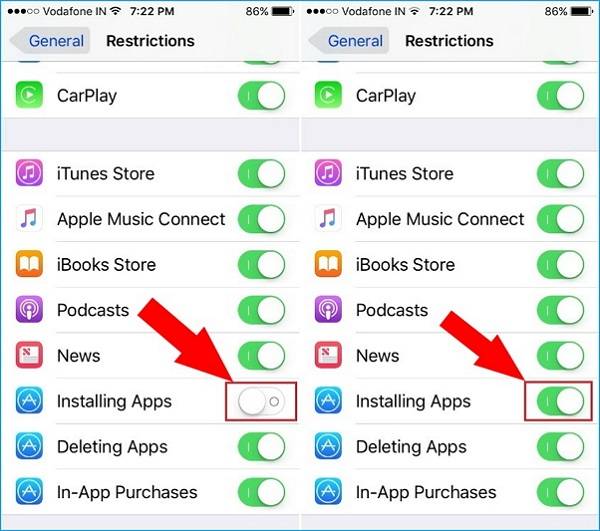

0 Komentar untuk "Why Can't I Download Apps on My Iphone"